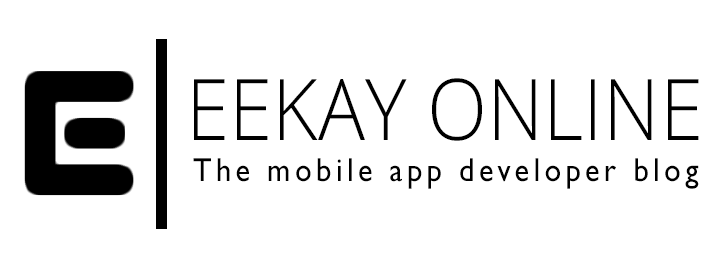When everything is in place with Atlassian’s Jira and you are servicing your customers using a Servicedesk project, you probably want them to report incidents via the web-based Jira Service Desk customer portal.
Let’s find out how you can get the issues that you’ve added via the JIRA interface can become visible on your customer’s portal environment.
Background Info
When you start using it, and you get request via old-school email — or if you just want to create an incident as a service for the customer that you are talking to on the phone — you might need to change the request type before your customer can view it on their portal queue.
Why Can’t Your Customer See The Issue You Created?
Chances are, that your customer can only see the issues that are created via the web-based Service Desk Customer Portal.
When your customer adds a request, it will default to the request type “Incident”.
But if you as a developer and/or service desk user add an issue to the specific Service Desk project, it can be of the type “Task”, “Change”, “Problem”, …
But the Service Desk customer portal by default only shows “Incidents”, so your issues aren’t visible to your customer ?!

Since the issue hasn’t been given the proper Request Type and has a different Issue Type, you’ll need to transform your issues for the customer to get a look at them
How to change the Issue So Our Customer Can See It?
So, If you want your customer to be able to view the issue that you created, you need to change the Request Type.
Unfortunately, you cannot simply change that type since this means that related metadata needs to change accordingly. This takes more than simply changing a field.
In my case, I even didn’t see any Request Types when I tried filling it out(!):

What you CAN do, is move the issue so it will adopt a different request type.
Step By Step
Start by going to the issue that doesn’t show up on your customer’s Service Desk web portal with a user that has enough rights to edit it.
Then you need to:
- Click on the more options button (the three dots) in the top right corner
- Select the option “Move” in the dropdown menu

3. You now see the “Move Issue” screen, where you need to select the value for the New Project (probably the same as the current one) and the Issue Type.
Be sure to select “Incident” as the Issue Type.
4. Click “Next” to go to the “field mapping” screen

5. If your setup isn’t too different from the default one, you don’t need to manually map metadata from the Task (or other) issue type to transform it into an incident. You should be fine then, and can click “Next” to proceed to the “Confirmation Screen”.
6. On the “Confirmation Screen” you can review all the changes that will be made when you decide to move the issue. Select “Move” to move the Issue.
Important: You have now changed the Issue Type, and made an Incident out of the Issue. So, to make the issue visible to your customer, you need to perform the following last important step:
7. Go to your issue and change the Request Type to the type it complies to.
Check to make sure your customer can see the issue.

NB: all the metadata like history and comments will be moved along with your issue and visible by the customer (unless they are internal notes, of course).
Concluding
The steps mentioned in this article can make you wonder why it is so hard to change something so seemingly trivial.
It appears to be more difficult than most people desire. But if you think about the fact that different issue types can exist out of different fields and metadata, it seems more logical that simply setting the Request Type is not how these kinds of “simple edits” work.
I do hope, though, that they will make these kinds of edits more obvious via tips or hints in the future ??.
Until that time, I hope my post helped you to save some time in the future!