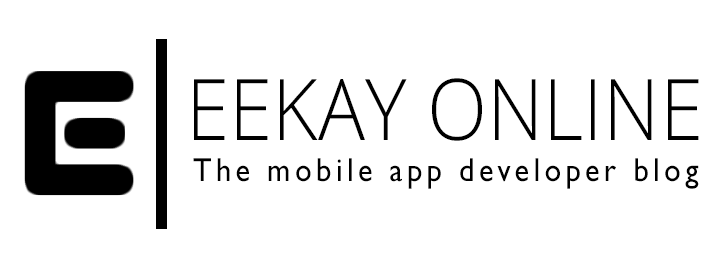As a mobile developer, you at least need to connect your iPhone or Android device via the USB cable, something that isn’t possible with the USB-C ports on the 2017’s MacBook Pros. I started a journey for a fitting USB-C adapter solution. I knew it wasn’t going to be easy. Looking for adapters to convert from USB-C is the logical action to take. But what does plugging in a USB-C adapter into your MacBook Pro has to do with your laptop’s WiFi signal? And what’s up with those that bear VGA ports? Find out in this article.
One port to connect them all
With the 2017 series of MacBook Pro laptops, Apple introduced the relatively new USB-C standard port to us MBP users. In fact, it replaced all hardware connection ports on the devices and thus forces end-users to use the USB-C interface ports.
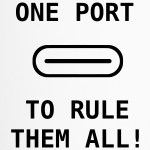 At first, it came as sort of a shock to me that you would need to buy an adapter for everything that you need to connect: ethernet, card readers, USB devices, HDMI, DisplayPort, etc.
At first, it came as sort of a shock to me that you would need to buy an adapter for everything that you need to connect: ethernet, card readers, USB devices, HDMI, DisplayPort, etc.
But when you come to think of it, USB-C seems to be the future that provides fast ports that can be plugged in both ways (don’t you just hate it when you need to turn that USB cable since it’s upside down?). And having one connection plug that rules them all – except the iPhone Lightning port of course – seems like a good promise.
As you can see on Apple’s specifications page for the MacBook Pros, the 13″ MBP without Touchbar has two Thunderbolt 3 ports using the USB-C interface whereas the 13″ and 15″ MBP with Touchbar have four ports.
When it comes to peripherals and connection desires, my needs are simple. As a mobile developer, I need to test on devices, present from time to time and connect some data drives now and then. Thinking of all those scenarios, the minimum configuration of ports that I need to pack is the following:
- Ethernet portTo get connected in places where the WiFi just doesn’t cut it
- USB portMost importantly, to connect an iPhone or Android device to test and debug the apps that I build. Secondly, I need to use USB sticks and other data drives
- HDMI portFor working with a second screen and/or hooking up with a beamer now and then
- VGA portSurprisingly, this port is still being used a lot because of legacy displays and/or beamers that companies keep using until they break.
- I probably use this the least of all, but still. It’s nice to have it around when necessary
The VGA port adapter issue
After Googling around, I found a couple of suppliers to provide a portable USB-C Docking/Adapter solution that provided me with the desired USB, Ethernet and both HDMI and VGA ports. After comparing the price, looks, and dimensions, I chose to buy the Kensington SD1500 USB-C Docking station.
Expecting the click-and-play scenario that USB-C – just like its predecessors – bears, I plugged in the device only to find that it would: do nothing at all?!
It seems to works fine on the USB-C port for the cheaper 2017 MBP 13″ without Touchbar. But after googling around it appears that many of the adapters that also include a VGA port do not work properly with the 2017 MBO 13 and 15-inch models with Touchbar.
Needles to say, this doesn’t apply to Apple’s own collection of USB-C VGA adapters. It seems to be currently only affecting adapters that bear both VGA and HDMI ports.
A list of products that I came across that bear both VGA and HDMI ports and don’t seem to be working well with the 2017 Mbps with Touchbar:
- Kensington SD1500 USB-C Docking
- USB-C Multiport Adapter for Laptops – 4K HDMI or VGA – GbE – USB 3.0
- SITECOM USB-C to HDMI/VGA 2-in-1 Adapter
I provided Kensington’s support department with a lot of information via phone and their support ticket website and I learned by phone that they’re aware of the issue. It appears that Apple’s new hardware isn’t supporting their adapters as they did before. For the sake of the manufacturers, I hope it’s fixable by software and not a hardware issue caused by Apple’s use of new chips and hardware implementation in their MBP’s. I’m afraid it’s just that, though…
WiFi signal reception drop when using a USB-C adapter
I returned Kensington’s hardware and went to a local shop. Refusing to buy all the necessary adapters from Apple and paying over $200 so I can hook things up to my 2017 MBP 15″ with Touchbar with a net worth of over $2500,- I found the following setup with products from RaidSonic to provide me with an affordable adapter set:
- Icy Box IB-DK4031-CPD: USB, HDMI, and USB-C port portable docking/adapter
- Icy Box IB-AC502: HDMI to VGA adapter
- Icy Box IB-AC535-C: USB-C to Ethernet adapter
Although I’d rather have a single device, I figured VGA and Ethernet would be used far less and connecting an HDMI to VGA adapter between the docking and the VGA device is just a backup.
Using the setup worked like a charm at the office but something strange happened when I took my setup home to work from there…
Where did the WiFi go?
At home, I have a second screen which I’d like to connect to the MBP.
I wanted to work in my basement using the WiFi at home and right after I plugged in the adapter I noticed the second screen firing up and applauded… a little too fast.
As soon as the adapter was being used I noticed a long loading time for Google only to find out that there was no more WiFi signal. Looking in the top bar to see what WiFi signals were available, I found that there were a lot less.

As soon as I removed the adapter the WiFi signal was available once more, and I could use the internet connection.
Apple knows
The next hour I spend searching on the web only to find out that Apple seems to be aware of the problem. As you can read on Apple’s support page, Apple knows that there are USB 3 devices (and USB-C adapters) that might interfere with the MBP’sWiFi reception. The antennas for the MBP are built in just in front of the display and above the keyboard (and Touchbar, if you have one).
As Apple states at their support website:
Some USB 3 devices can generate radio frequency interference that can cause Wi-Fi and Bluetooth devices operating in the 2.4GHz band to have issues communicating with your computer.
What is interesting here is that they indicate interference with the 2.4 GHz band. 5GHz doesn’t come through to my basement as well as the 2.4 GHz band for obvious reasons. I’ve always found the 2.4 GHz to be sufficiënt for my development activities so I didn’t spend time thinking about that.
That is until I plugged in the Icy Box multiport adapter in my laptop.
As soon as I walked upstairs with my laptop, it hooked up with a 5GHz connection to my WiFi and I could use both the internet.
Is the 2.4 GHz band disabled entirely when using a USB-C adapter?
Back at the office, I clicked the Wifi signal using The ⌥ (Option) key to get extra information on my WiFi connection:

As I’m working fine with my adapter hooked into the MBP on a 2,4 GHz connection I can only conclude the following:
- Using a third party USB-C multiport adapter on my MacBook Pro 2017 15″ with Touchbar interferes with the WiFi reception on the 2.4 GHz band
- I’ve read about HDMI adapters having impact on WiFi reception before, so I presume this primarily applies to USB-C adapters that include HDMI adapter functionality
- The interference lowers the reception of the MBP’s internal antenna
- When you’re within a good range and/or optimal situation for your 2.4GHz WiFi network you’re gonna be fine
How to fix the WiFi issue with your USB-C adapter
If your WiFi reception is bad (ie: you experience a slow connection or none at all), Apple suggests the following measures on the related support page to solve the issues with your WiFi connection:
- If your USB device has a cable long enough that you can move the device, place it away from your Mac—and make sure not to place it behind your Mac, or near the hinge of its display. The antennas for Wi-Fi and Bluetooth are located there, and USB 3 devices placed there might interfere with your wireless connections.
- If you’re using adapters or dongles on a Mac computer with Thunderbolt 3 (USB-C) ports, plug them into the front port on the left side of your Mac, or into the ports on the right side (if your computer has them). These ports are the farthest away from the antennas, making interference less likely.
- To avoid interference on the 2.4GHz band using Wi-Fi, try using the 5GHz band instead. You can change this on your wireless base station. Bluetooth always uses 2.4GHz, so this alternative isn’t available for Bluetooth.
Other options would be:
- use your Ethernet. I’ve also read somewhere that someone had success wrapping the adapter in aluminum foil 🙂
- wait for better hardware

These are no real solutions but bandaids that will hopefully minimize the impact of these issues.
So, know you know. Just as applies to coding: once you know what the origin of an issue is, you can figure out how to fix it.
My hope is that this article gives you insight into the issues and helps you save time and so you can get back to building mobile solutions on your shiney 2017 Macbook Pro (with Touchbar) edition ASAP.