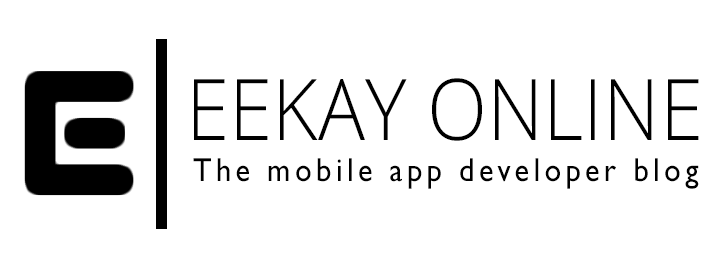We’ve all been there: you’re working on an iOS project and because you are eager to start you don’t want to spend an hour thinking about a nice project name. Then, a little further down the development road, you think of THE name for your application and you want to change the name in your precious new name. Five seconds after that you start getting terrified about the consequences that it might have on all your code and filename referrals. No worry’s though, because XCode 4 will make renaming as easy as frying fries in the frying pan (btw: be careful when you do that).
If you want to rename your project name just:
- kickstart Xcode 4
- open up the project
- make sure you have the navigation bar in your vision
- gently but firmly click once on the project name
- change it and press return
- the window that appears shows you what changes need to be executed
(the standard settings are suitable for most cases, but I recommend checking these settings anyway) - press the ok button and gogogo!
There you go; your renamed XCode project is a fact.
Do mind, however, that:
- this will not change the project’s directory name so you need to change that one yourself (close the project, change the directory name and reopen the project)
- this is a different thing from changing the product name. Initially the project– and product name are equal but you can make those different. To change the product name you need to modify the “Product Name” build setting for your target, which you can find in the Packaging build settings collection.