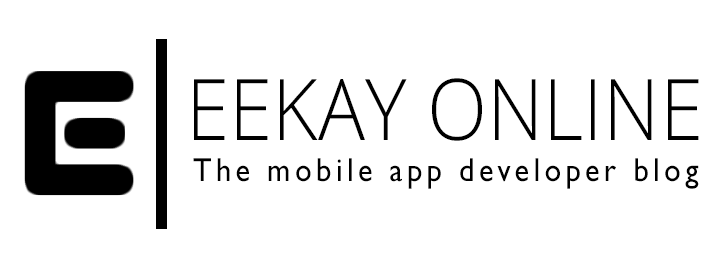Finally, after having a Netgear Stora for about 1,5 years and working with it with ease and pleasure (streaming movies to my ATV Flash Black, saving my photos, docs and other stuff) i finally got this baby working with my MBP Time Machine!
I found the answer on this forum, after updating my Stora (was about 5 updates behind) and enabling the backup disk functionality and using the correct username along with my chosen password.
The prerequisites are but only one: Update your Stora until there are no more updates and it begs you to stop by saying “The device is up-to-date” (under the Stora Application’s > Settings window > Software Updates).
The steps are, in logical order:
- Login to the Stora Application via the Stora Agent
- Go to Settings via the icon on the welcome screen
- Scroll all the way down and select “Computer backup”
- Enter a password; doing so and saving it will enable the backup modus and make your Stora visible for backup software (like Time Machine, oh yea!)
- Go to your mac and run the Time Machine app with Alfred or alike (or go to your Preferences Pane and select Time Machine over there)
- Select the “Select disk” option and it should show the disk Stora Timemachine (on Stora).
- Wait until it is connected and use the username “computersbackup” in lowercase and your chosen password from step 4.
- Select the “Use backup disk” button and wait until the magic happens 🙂
It is recommended that you run your first backup via Ethernet cable since it will be a huge chunk (for my MBP it was about 68Gb to be synced the first time)..
After that it will run the backups incrementally, which it can easily do in the background while your doing your stuff as usual on your Mac.
Hope the clear steps help! Drop me a line or two if they did 🙂